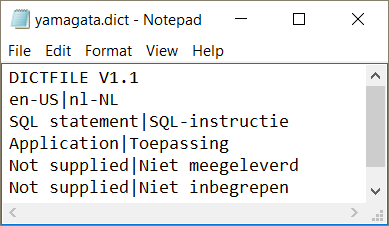Creating a dictionary with Microsoft Excel
- Open Excel.
-
Create a two-column sheet with source terms in the first column and the
corresponding targets in the second.
If you want to allow multiple target terms for one source entry, add an extra row for each target term.
SQL statement SQL-instructie Application Toepassing Not supplied Niet meegeleverd Not supplied Niet inbegrepen - Select the source and target columns, selecting the source column first and the target column second.
-
In QA Distiller, do one of the following to open the
Dictionary module:
- Click .
- Press F8.
-
Do one of the following to open the Excel Dictionary Import
tool:
- On the menu bar, click Import from Excel.
- Press CTRL + F8.
-
Do one of the following:
- Click .
- Press F2.
-
Select the Excel file that contains the terminology.
If you selected the correct document, there is a message in blue at the top of the dialog box: Selection OK, you can now import.
-
Do one of the following:
- On the menu bar, click .
- Press F5.
The contents of the terminology list are displayed in a newly opened window, where you can edit the source and target cells, disregard terminology by changing the value 1 into a 0 in the Accept column. - Click Close and, on the menu bar, click or .
- Click Save.